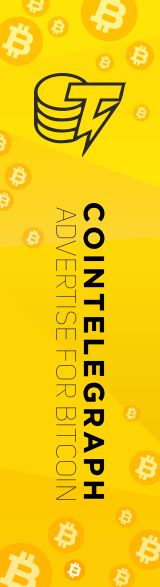While GPU mining is usually the death of CPU mining, the X11 algorithm of Darkcoin means that the GPUs are not too much more efficient than CPUs.
These are instructions to CPU mine Darkcoin on Windows 64-bit with a pool and have the coins deposited to a client/wallet on your computer.
CLIENT INSTALL – The best source for the client/wallet is to check the first post of the Darkcoin thread on Bitcointalk. The info for RC1 is contained in a PDF. Do NOT get it from the front page of the Darkcoin website. Many people have syncing issues with that one.
1. Download the Windows Wallet client from the link in the PDF.
2. Run the Darkcoin client.
3. Leave the wallet client open so that it may sync.
JOIN A POOL – There are a lot of pools. Most pools are based on the MPOS software so the signup and setup are very similar. The current list of pools can be found in the first post of the Bitcointalk thread.
1. Go to the pool’s front page and click on the “Sign Up” link on the left menu.
2. Enter the information to create your account. Some pools require email confirmation while others do not.
3. Login to the pool and click on the “Workers” link on the left menu.
4. You must create a worker for each mining program you use, even if they are on the same computer. I mine using CPU and GPU on one computer and that requires two workers. The worker password can be anything. You don’t need a secure password for the worker.
MINER INSTALL – There are several versions of CPU miners for Darkcoin. The Darkcoin Thread currently has the updated versions. If your CPU supports the AVX/AES instruction sets, use the 1.3 version. If not, use the regular one. The miners can also be downloaded from my MEGA folder.
1. Download the miner and extract all the files to a folder. The name and location of the folder doesn’t matter.
2. If you downloaded v1.3, check the README file to help you figure out which miner you should use for your processors..
3. Right-click in blank area of the folder. In the menu that appears, hover the mouse over New and a second menu will appear. Select Text Document.
4. A new file named ‘document.txt’ will be created.
5. Double-click on the file. You should have Notepad open with a blank document.
6. Paste this into notepad:
minerd-NAME -a X11 -o stratum+tcp://POOL-ADDRESS:PORT -u Weblogin.Worker -p WorkerPass
pause
7. Change minerd-NAME to the correct miner version for your processor.
8. Replace POOL-ADDRESS and PORT with the info from your pool’s Getting Started page.
9. Change Weblogin.Worker to the worker info you created in the pool. Same for WorkerPass.
10. In Notepad click on File and then Save As.
11. Enter “minerd.bat” as the File name (include the quotes). Change Save as type to All Files. Click Save.
12. Double-click on the minerd.bat file to start mining.
SETUP PAYOUTS – This is VERY important. You need to setup automatic payouts so the pool automatically sends your mined coins to your wallet. The pool is not an online wallet and can be hacked at any time.
1. Go to the client you installed earlier and click on the Receive tab. Right click on the address and click Copy Address.
2. Go to the Pool website and click on “Edit Account.”
3. Paste the address in the “Payment Address” field. Set the “Automatic Payout Threshold” to the lowest number if you are only CPU mining.
4. Enter the PIN you chose during signup in the field “4 Digit PIN” and then click on Update Account.
Assuming all went well, you should be CPU mining now. If there is a mistake with the directions, you can let me know via the Contact Form. If you need help with your setup, please ask in the mining section of Darkcointalk forum.